Remove Google account in Apple iPhone SE (2020)

How to delete the Google account in Apple iPhone SE (2020)
If you want to delete the Google account from an iPhone SE (2020) either to sell your terminal, give it to a relative or friend, recycle it or if you have decided to switch to another Google account, you can do so by following the steps indicated below.
In the following sections, we will provide you with detailed, easy-to-follow instructions to perform this process safely and effectively. You'll learn how to unlink your Google account and how to make sure your personal data is protected during the process.
The iPhone SE (2020) supports up to version of iOS 18 operating system.
Estimated time: 5 minutes.
1- First step:
To delete the Google account or any other account go to the settings of your Apple iPhone SE (2020), it is the icon of the gear wheel.
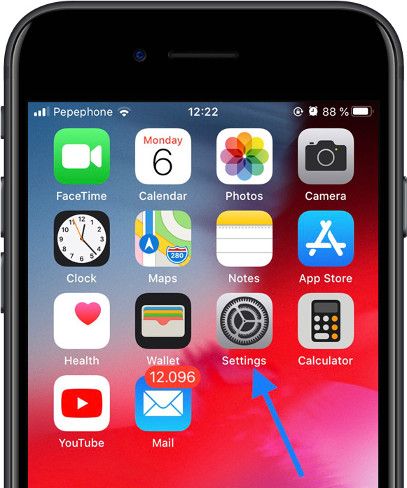
2- Second step:
We go down a bit through the Apple iPhone SE (2020) settings and look for the section called “Passwords and accounts.” Press to access.
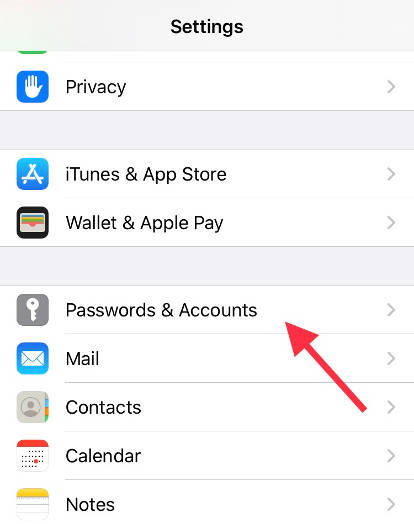
3- Third step:
The accounts linked to this Apple iPhone SE (2020) will appear, both the Google accounts and the rest of the email accounts, be it Yahoo, iCloud or mail from a domain of your own. Tap on the account you want to delete.
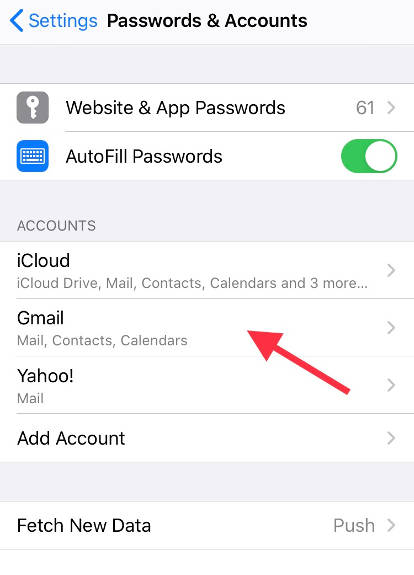
4- Fourth step:
The services that are synchronized on the Apple iPhone SE (2020), Mail, Contacts, Calendars, Notes, etc. will be marked. You can deactivate the services, for example deactivate Mail to not receive emails from that Google account but if you want to completely delete the account click on “Delete account”.
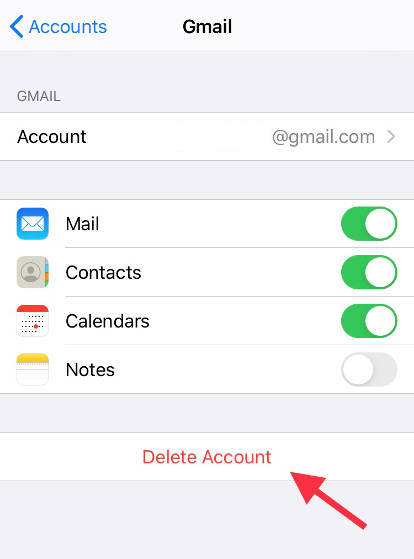
After deleting the account you may wish to add another account to your iPhone SE (2020), to do so, click again on the Settings icon, go to the section “Passwords and accounts” and click on “Add account”, choose “Google” and fill in the access data to the new account.
IMPORTANT: when you delete the Google account from your Apple iPhone SE (2020) you do not erase all your data as it happens with Android devices, if what you want is to erase all the data you must perform a factory reset, click on the following link to consult the instructions for deleting of Apple iPhone SE (2020).







