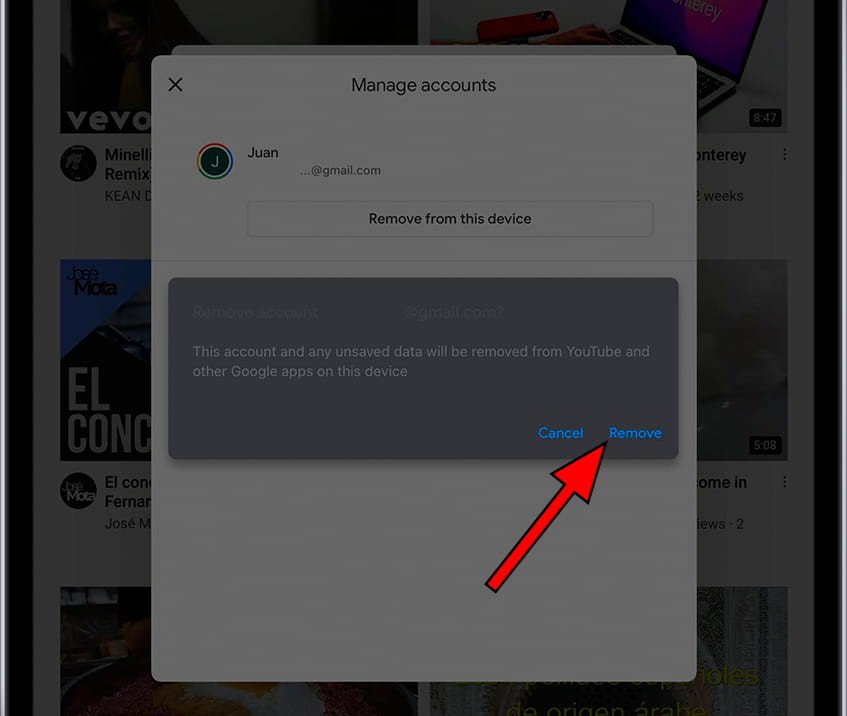Remove Google account in Apple iPad Air (2022)

How to delete the Google account in Apple iPad Air (2022)
If you want to delete the Google account from an iPad Air (2022) either to sell your terminal, give it to a relative or friend, recycle it or if you have decided to switch to another Google account, you can do so by following the steps indicated below.
In the following sections, we will provide you with detailed, easy-to-follow instructions to perform this process safely and effectively. You'll learn how to unlink your Google account and how to make sure your personal data is protected during the process.
The iPad Air (2022) supports up to version of iPadOS 16 operating system.
Table of Contents:
Estimated time: 5 minutes.
1- First step:
To delete the Google account from the Apple iPad Air (2022), you have to open any Google application that you have installed. It can be YouTube, Gmail, Drive, Home, Google Podcast, Google Maps or Google Photos. In this example we are going to use YouTube although the steps are the same for any other application. Once inside the application, click on your user image in the upper right part of the screen.
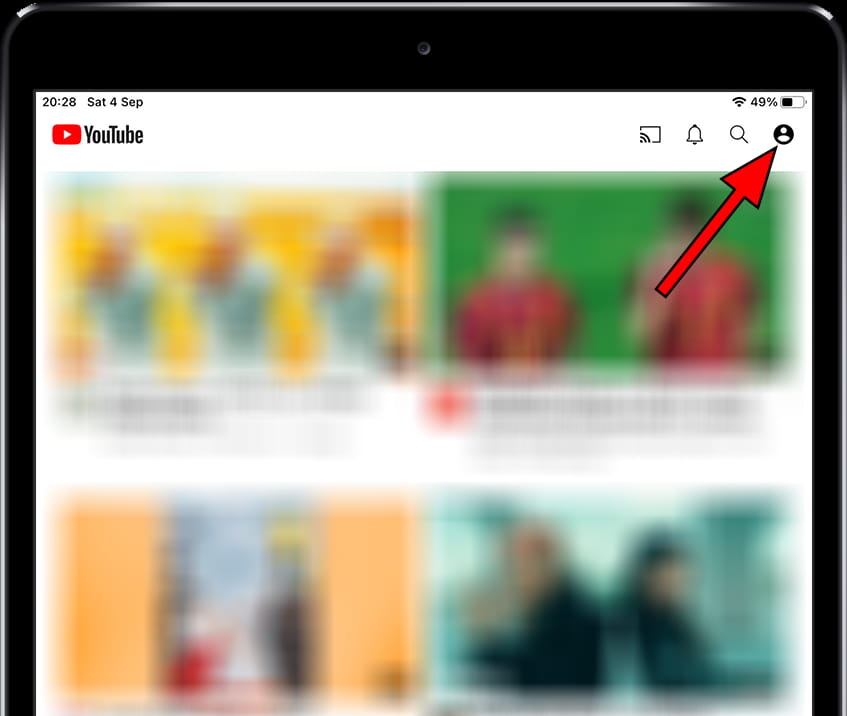
2- Second step:
The details of the account that you are using at that moment will appear in that app on the iPad Air (2022). Click on the arrow to the right of the email account.
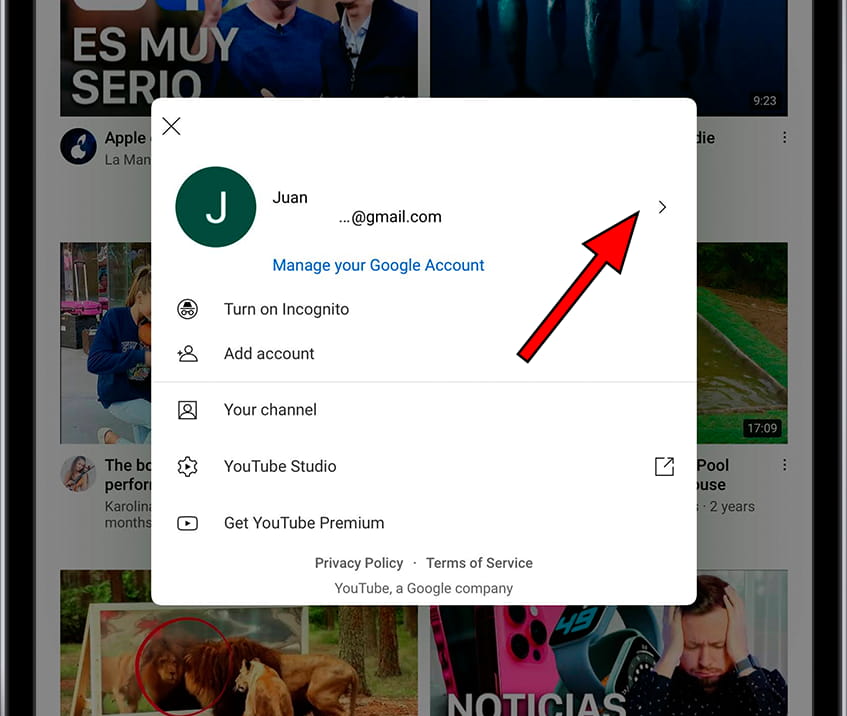
3- Third step:
If you have multiple Google accounts added to your Apple iPad Air (2022), they will all appear here. Click on "Manage the accounts of this device" to continue.
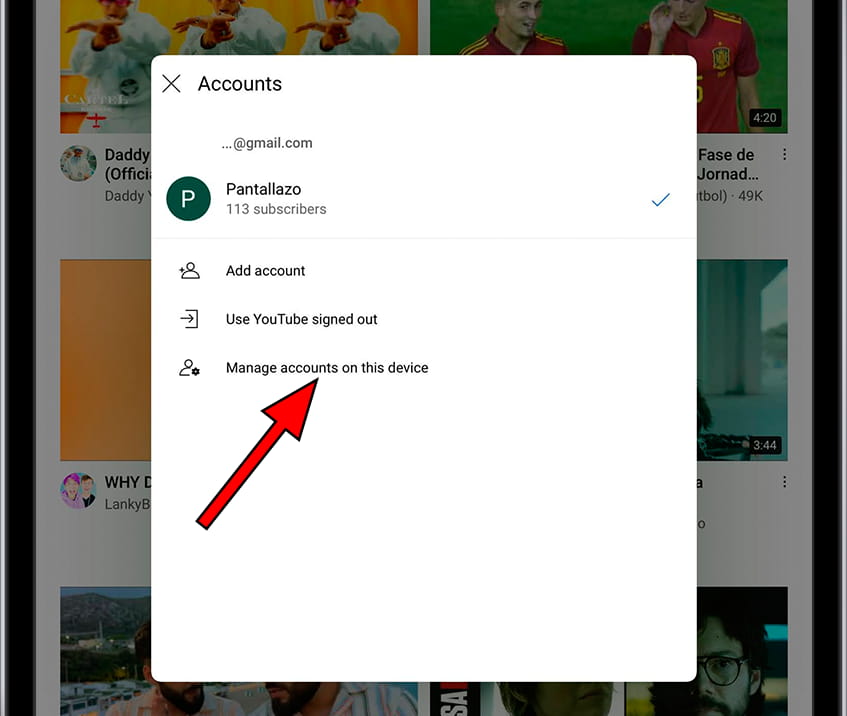
4- Fourth step:
From here, you can delete or add Google accounts to the Apple iPad Air (2022). In this case, since you are going to delete a Google account, click on "Remove from this device".
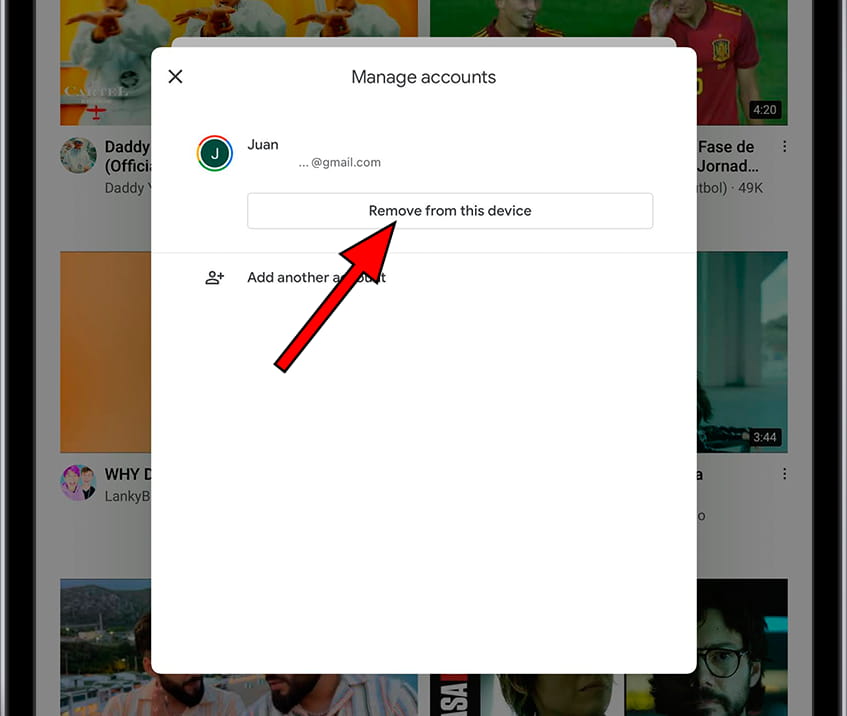
5- Fifth step:
A confirmation message will appear to avoid pressing by mistake. If you are sure that you want to remove the Google account from the Apple iPad Air (2022), click on "Remove".