Block contacts on Samsung Galaxy F15
Block a phone number on Samsung Galaxy F15
Whether you receive advertising calls or unwanted text messages, or want to stop receiving calls from a known contact, you can easily do it from your Samsung Galaxy F15.
Your Galaxy F15 has the possibility of blocking incoming calls from the phone numbers you choose, you just have to mark them as blocked.
In this guide you will learn how to block contacts or phone numbers so that you never receive their calls or text messages again.
If, on the other hand, you have blocked a contact on your Samsung Galaxy F15 and you want to unblock it, you will also learn how to do it through this guide in a few steps and without having to install any application.
Table of Contents:
Estimated time: 5 minutes.
This guide has a total of 6 steps.
1- First step:
To block or mark a phone number or telephone contact as spam on the Samsung Galaxy F15, the first thing we will do is access the calling application, normally the icon is usually located in the fixed application bar at the bottom of the screen. This is the icon of an old telephone on a green background.
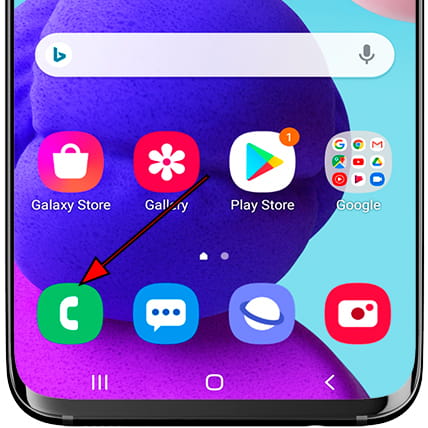
2- Second step:
You can block a phone number even if it is not saved as a contact, or if you prefer, save that number in your contacts and later block it.
Find the phone number in the “Recent” or “Contacts” section, press and hold on its phone number or contact name to see the available options.

3- Third step:
A menu will appear with the options available for this phone number or contact, click on the information icon on the right to see the available options.

4- Fourth step:
In the menu at the bottom of the Samsung Galaxy F15 screen, several options will appear, click on “Block”, this is the option with the icon of a prohibited symbol.

5- Fifth step:
A confirmation message will appear to avoid blocking or marking as spam a phone number on your Samsung Galaxy F15 by mistake.
The message indicates that by blocking you will no longer be able to receive calls or SMS text messages from that phone number.
If you are sure to block this phone number, click on “Block”.

6- Sixth step:
The phone numbers and contacts that you have blocked or marked as “spam” on your Samsung Galaxy F15 will appear marked with the prohibited symbol to the left as you can see in the following image.
If you want to unblock a contact or phone number, access the information of the phone number or contact again and at the bottom of the screen you will see the “Unblock” icon, click on this button to unblock or unmark the contact as spam and you will be able to Receive your calls and text messages.

A tip: you can create a contact called “Spam” or “Unwanted” and add all the phone numbers you want to block.











