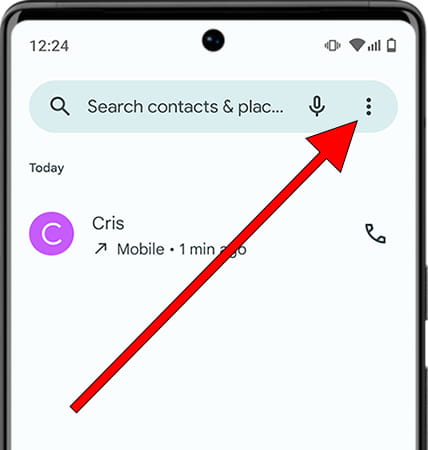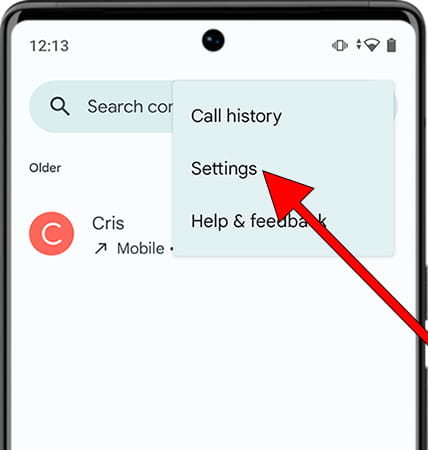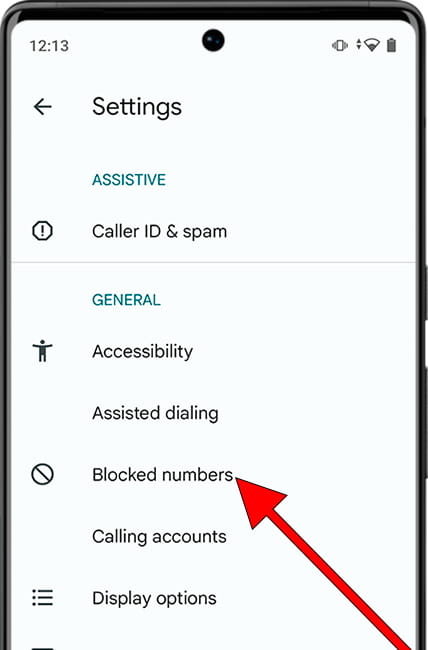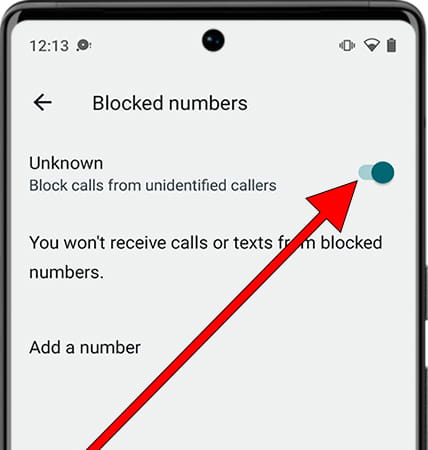Block contacts on AMOI Amoi Clever Gleam S45
Block a phone number on AMOI Amoi Clever Gleam S45
Whether you receive advertising calls or unwanted text messages, or want to stop receiving calls from a known contact, you can easily do it from your AMOI Amoi Clever Gleam S45.
Your Amoi Clever Gleam S45 has the possibility of blocking incoming calls from the phone numbers you choose, you just have to mark them as blocked.
In this guide you will learn how to block contacts or phone numbers so that you never receive their calls or text messages again.
If, on the other hand, you have blocked a contact on your AMOI Amoi Clever Gleam S45 and you want to unblock it, you will also learn how to do it through this guide in a few steps and without having to install any application.
You can also report phone numbers as “spam” to warn other users that that number is making unwanted calls.
Table of Contents:
Estimated time: 5 minutes.
This guide has a total of 7 steps.
1- First step:
To block or mark a phone number or telephone contact as spam on the AMOI Amoi Clever Gleam S45, the first thing we will do is access the calling application, normally the icon is usually located in the fixed application bar at the bottom of the screen. This is the icon of an old telephone on a blue background.

2- Second step:
You can block a phone number even if it is not saved as a contact, or if you prefer, save that number in your contacts and later block it.
Find the phone number in the “Recent” or “Contacts” section, press and hold on its phone number or contact name to see the available options.
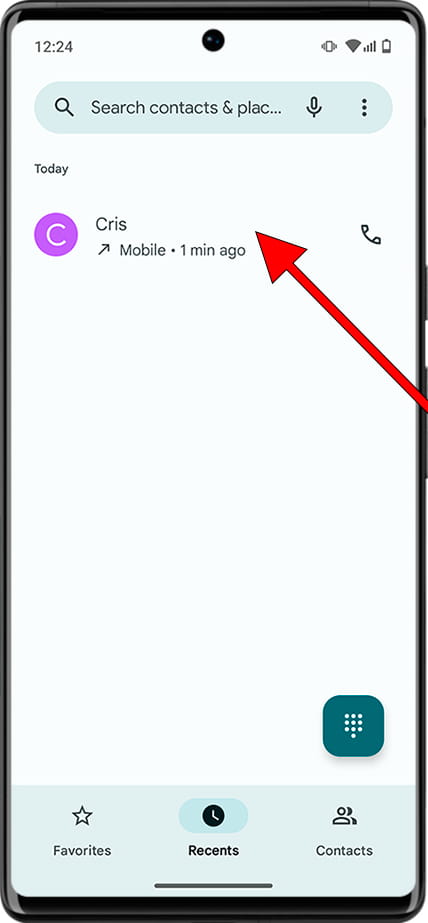
3- Third step:
A menu will appear with the options available for this phone number or contact.
Click on “Block/report spam”.
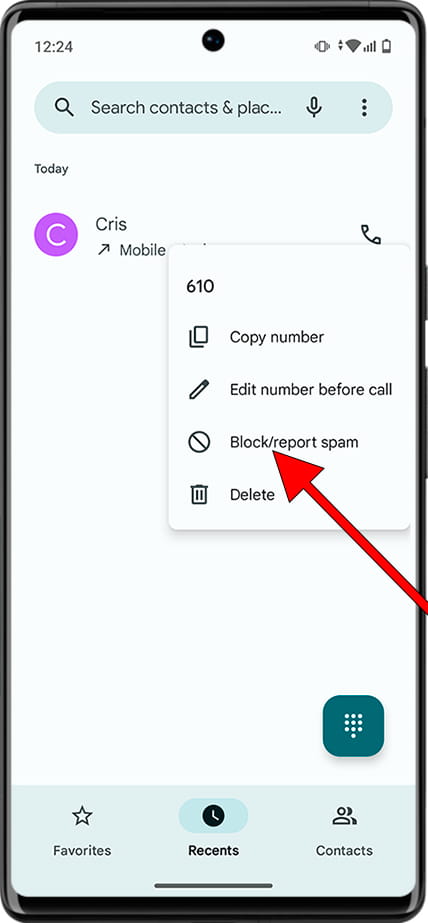
4- Fourth step:
A confirmation message will appear to avoid blocking or marking as spam a phone number on your AMOI Amoi Clever Gleam S45 by mistake.
If you leave the “Report call as spam” box checked, that phone number will be sent to Google indicating that it is a number that makes advertising calls without consent. If several people mark the same phone number as spam, it will be recorded and each time making a call to another person will alert you that you are suspected of being spam.
If you are sure to block this phone number, click on “Block”.
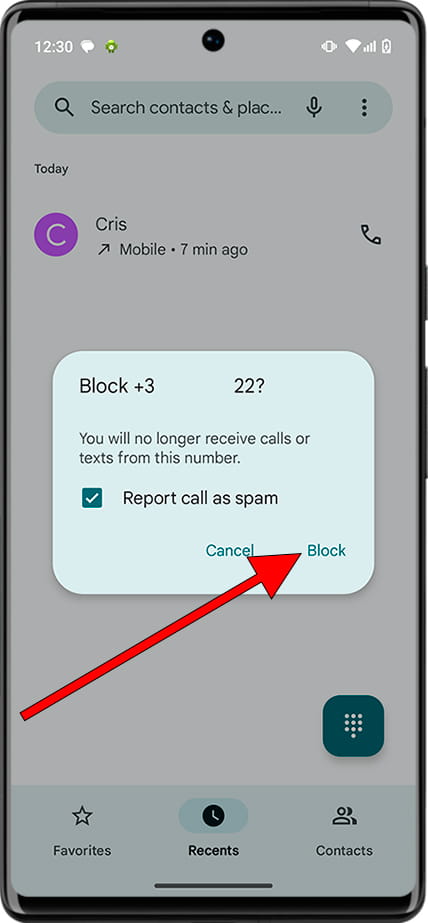
5- Fifth step:
The phone numbers and contacts that you have blocked or marked as “spam” on your AMOI Amoi Clever Gleam S45 will appear marked with the prohibited symbol to the left as you can see in the following image.
If you want to unblock a contact or phone number, press and hold that number again to open the options menu.
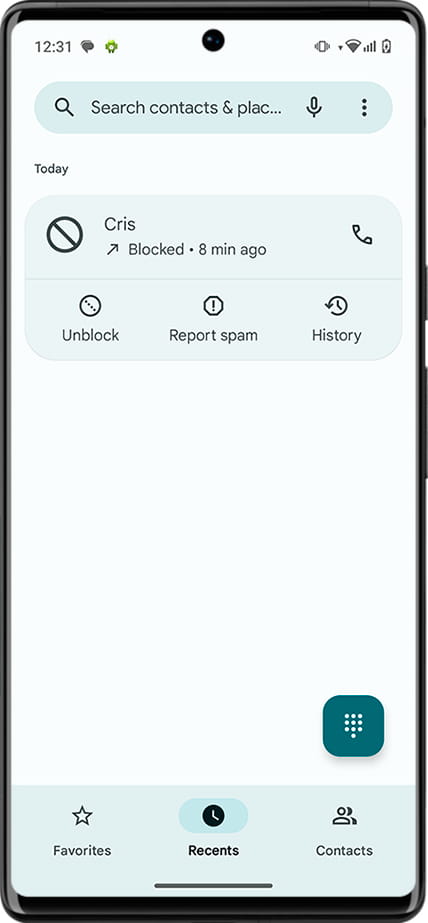
6- Sixth step:
If you want to unlock the phone number or contact, click on “Unblock”, remember that it will be unlocked not only on this AMOI Amoi Clever Gleam S45 but on all the devices linked to your Google account.
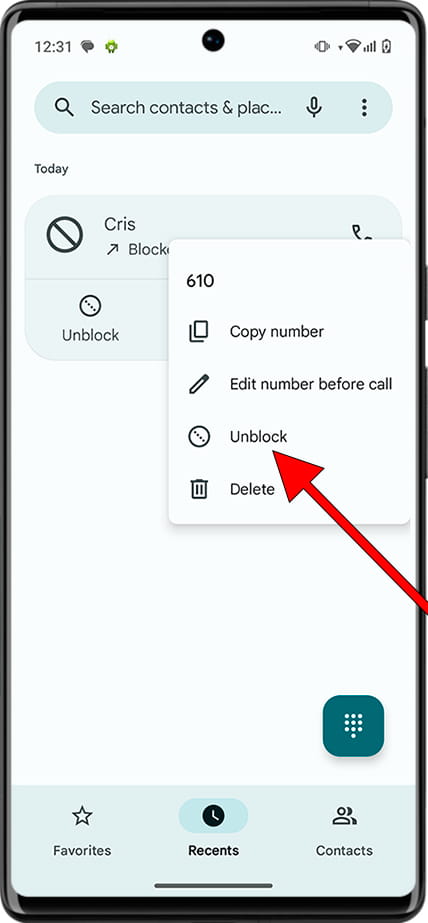
7- Seventh step:
A confirmation message will appear again to avoid unblocking the phone number by mistake. If you are sure, click on “Unblock”.
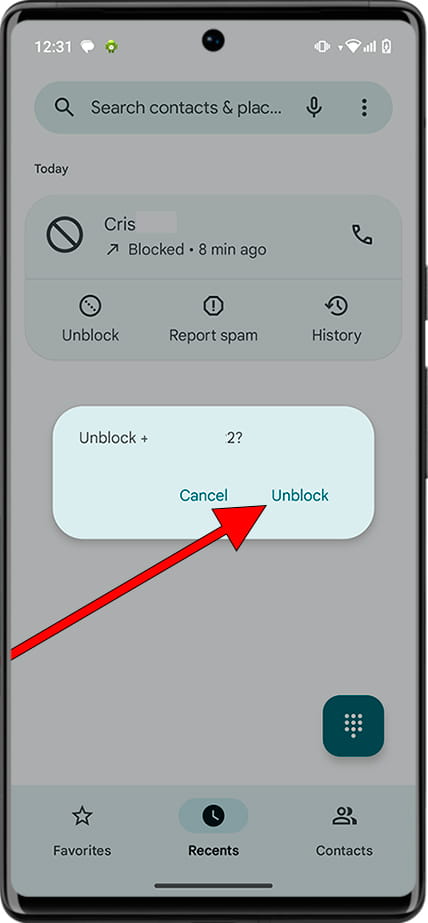
A tip: you can create a contact called “Spam” or “Unwanted” and add all the phone numbers you want to block.